How to download the skin you have created
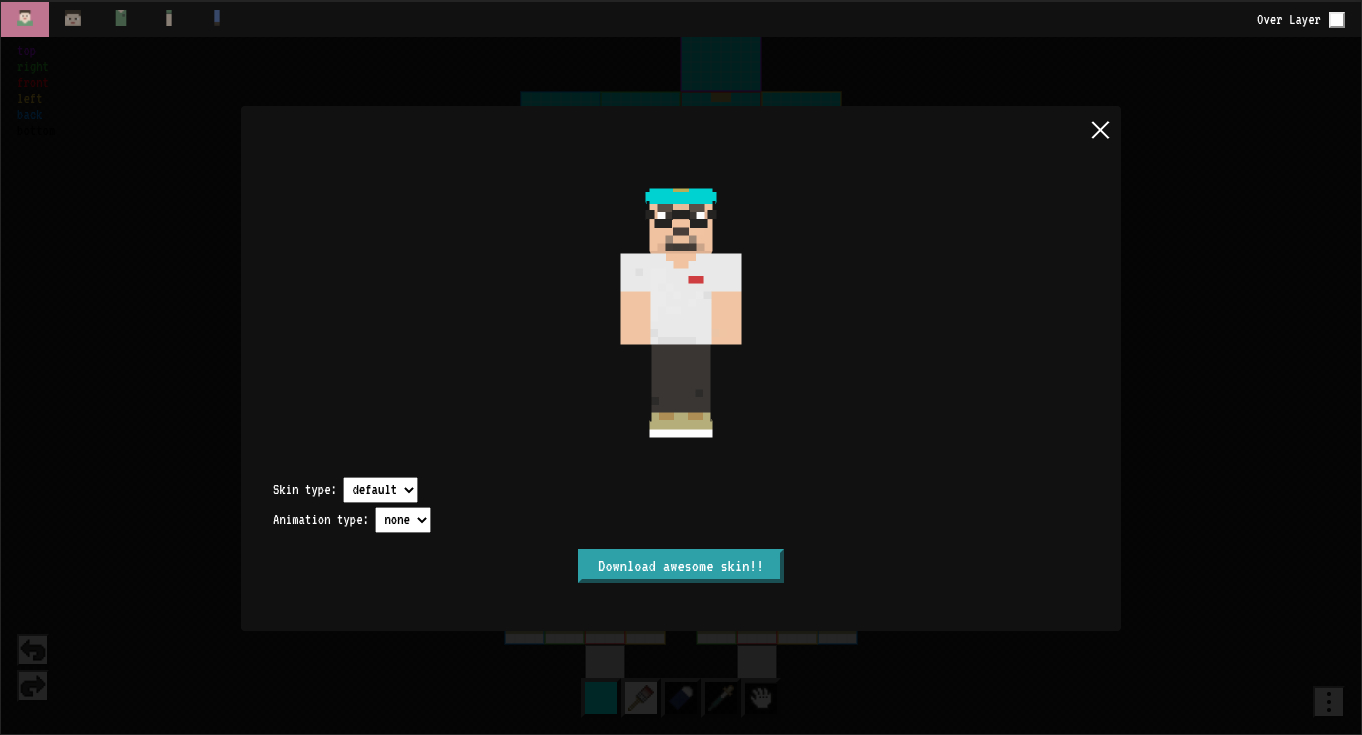
How to download the skin you have created 🖼
Here I'll show you how to download the skin data you created with Skin Editor🙆️.
Download from the download button
Tap the menu button at the bottom right, and you will see a menu item called "Download".
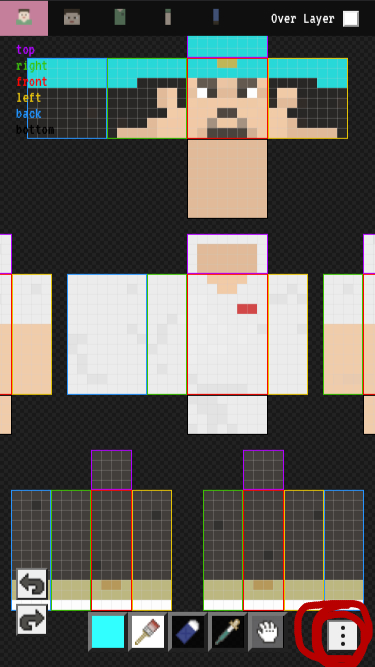
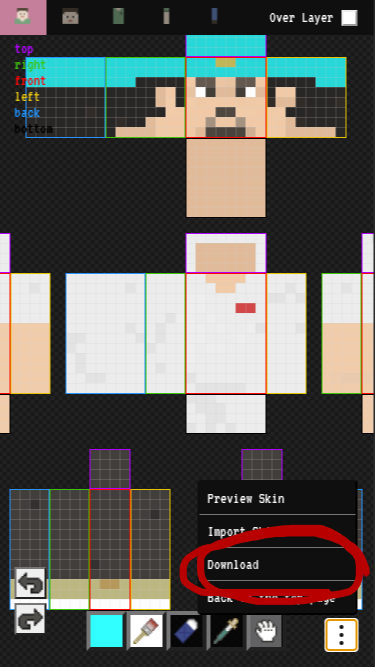
If you are using a touch device such as iOS or Android, tap here to open the skin you have created as an image for skin data.
Press and hold on the image to open the menu about the image, and download the image from there.
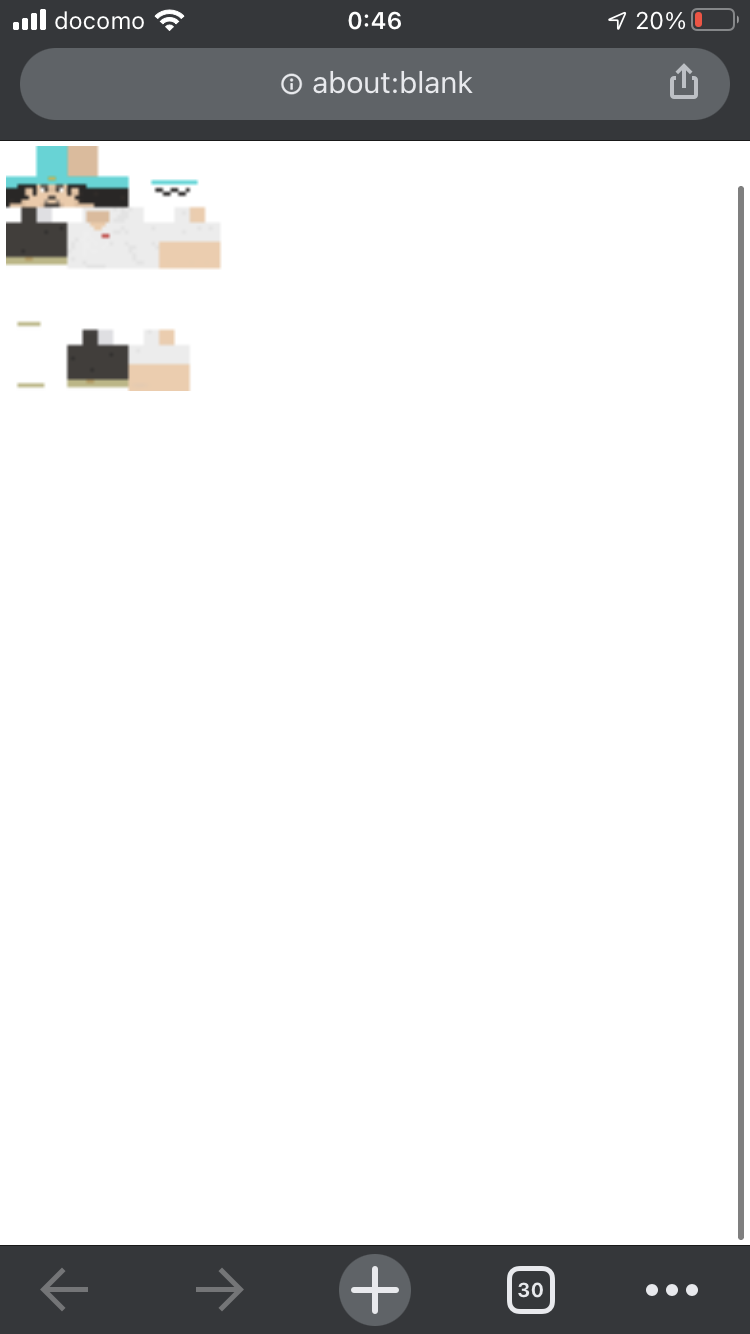
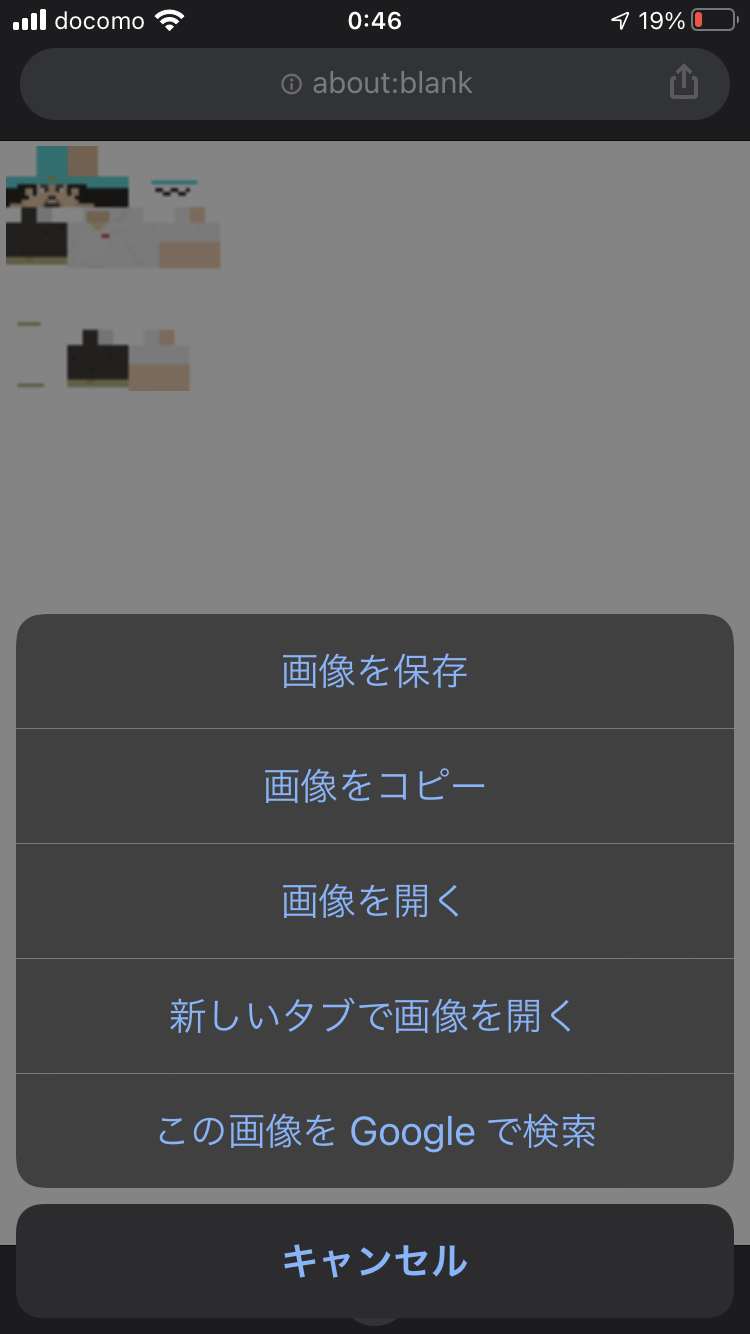
If you are using it from a computer, the skin you created will be downloaded as an image for skin data when you click the download button 🙆♂️
Download from the preview button
You can also download it from the preview.
It is not uncommon to want to download the skin data after checking the result in the preview. In this case, you can download the skin data from the preview function as well 🥳
Again, tap the menu button in the lower right corner, and then tap the "preview skin" button inside.
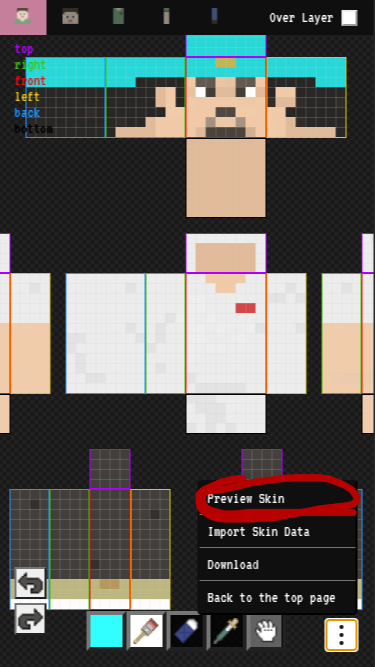
In the preview modal, tap the download button.
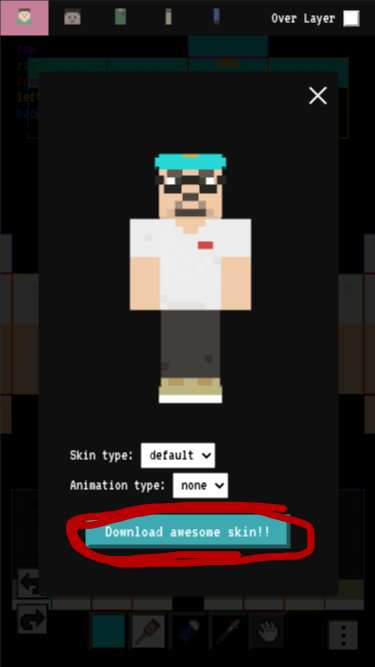
After that, it's the same as after you click the download button.
Very Good😎
Please create and download a variety of skins 💪