How to import skins in Bedrock edition
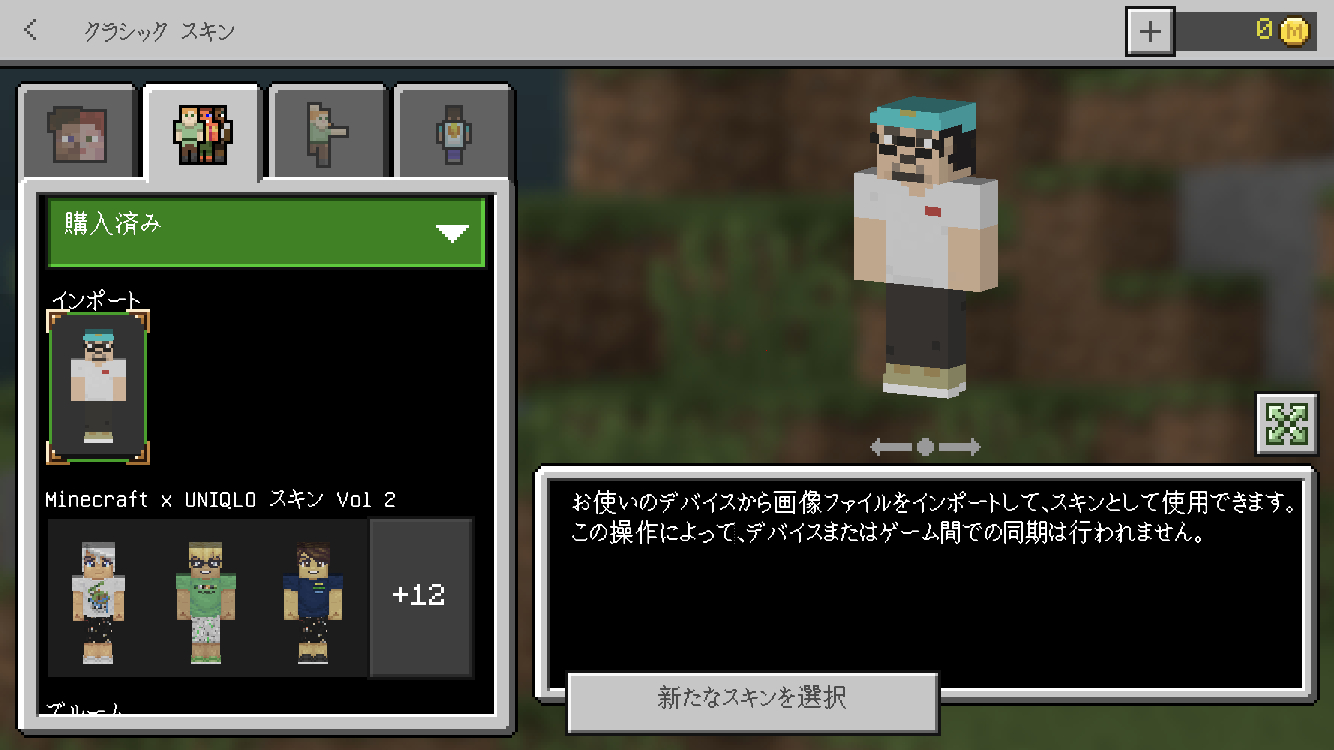
How to import skins in Bedrock edition 🖼
This page explains how to import a custom skin in Bedrock Edition. I'm using an iPhone with iOS14 and Minecraft version 1.16.221.
Please note that the Nintendo Switch is also the same Bedrock Edition, but there is no way to import custom skins, so you can't use it 😢.
Please be aware of that point only 🙇️.
Process
First, launch the app and wait for the opening screen to appear.
It doesn't matter whether you are logged in to your account or not.
Tap the Profile button in the lower right corner of the opening screen.
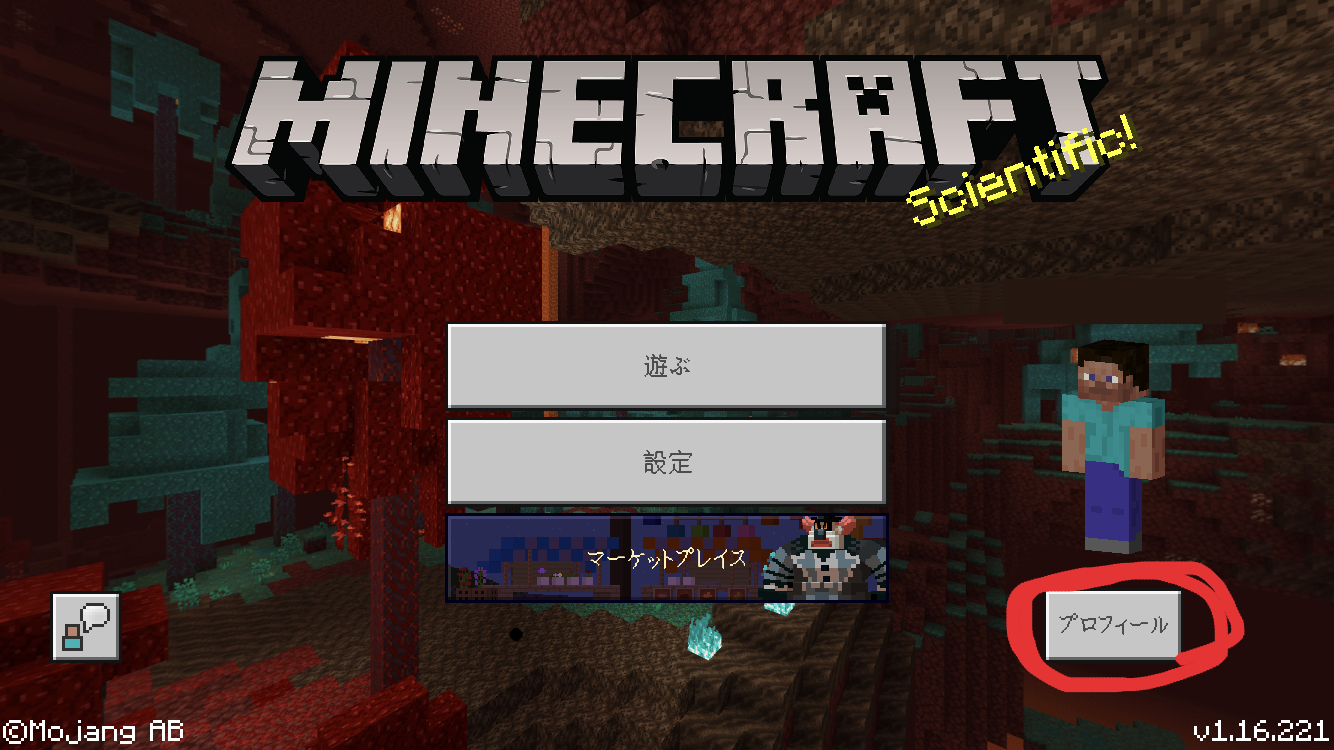
Select the character you want to apply the custom skin to, and tap the 'Edit Character' button.
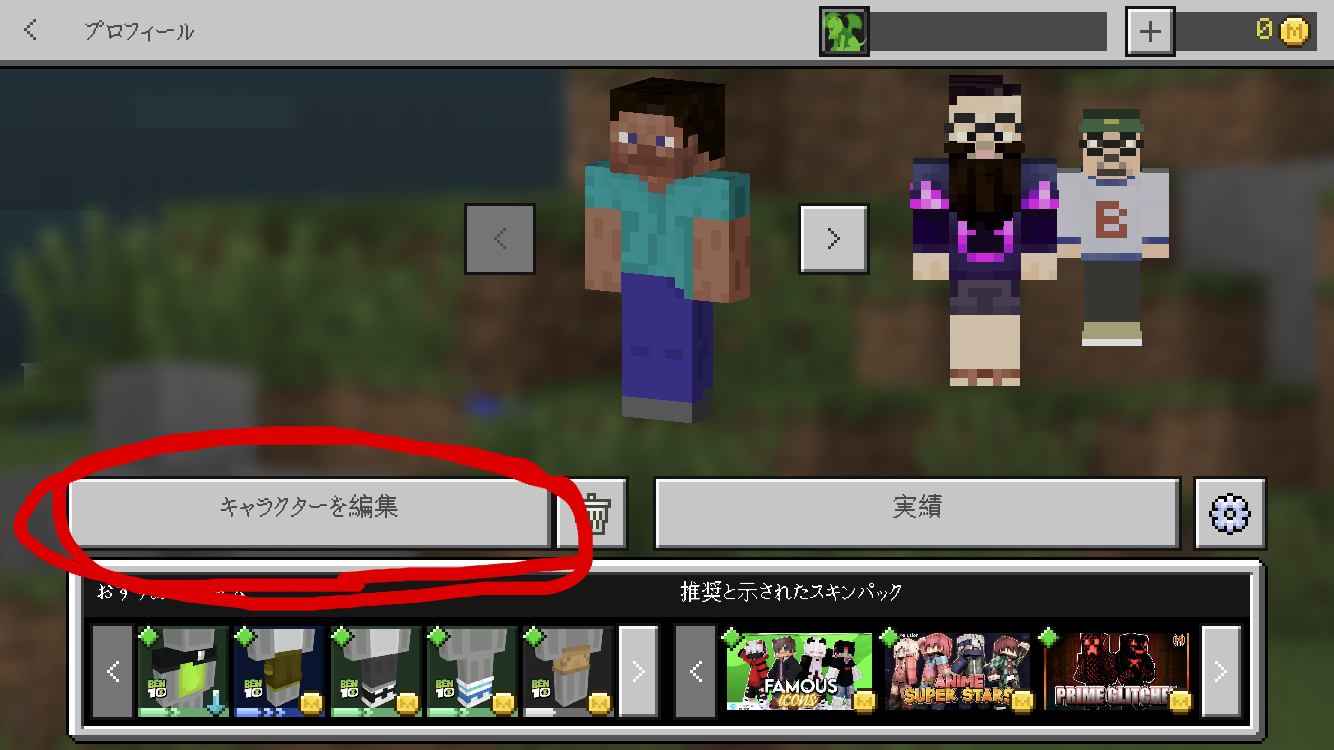
This will take you to the skin editing screen.
Select the second tab on the left and select the Purchased drop-down.
Tap the 'Import' button that appears inside and select the custom skin you want to apply.
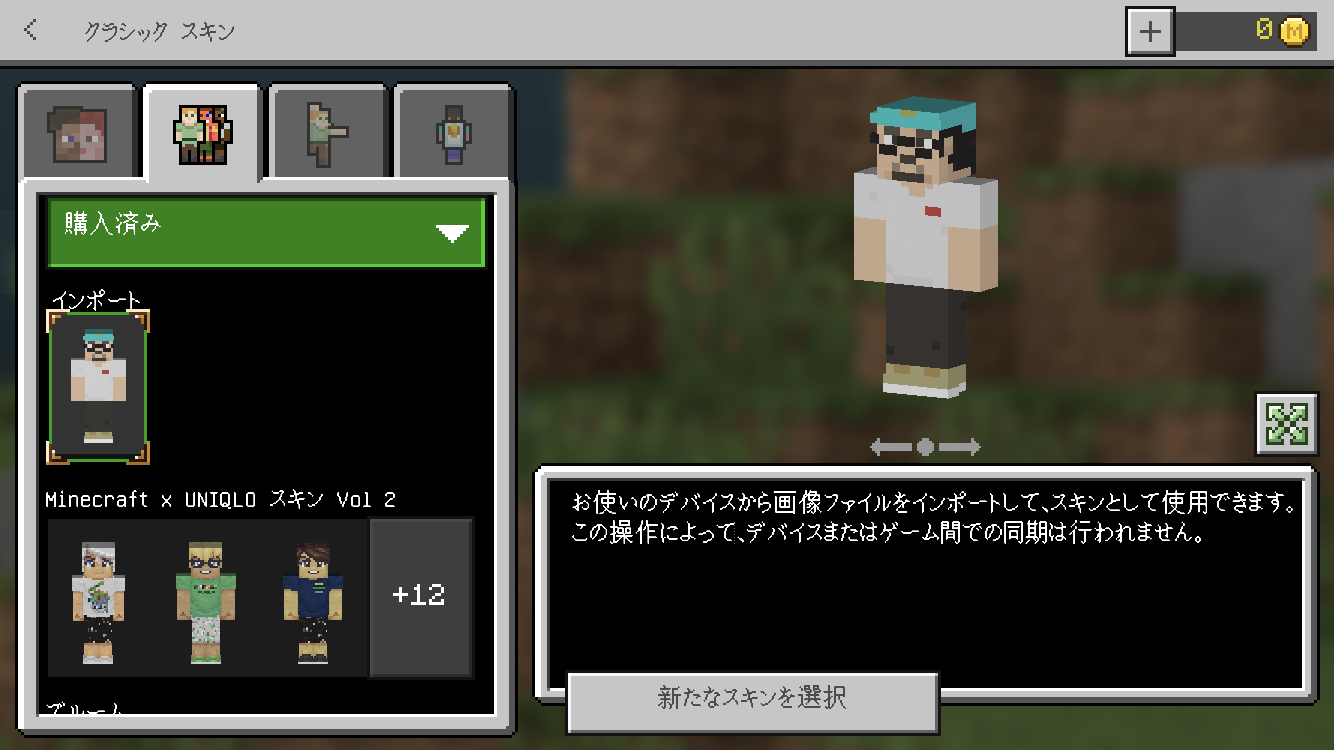
You will be prompted to select either 3px or 4px for the arm thickness.
Now you are done🎉.

Caution 🚨
A custom skin can only be applied to one character. If you select a different character and apply a different custom skin, both will be the newly applied skin.