How to load your own skins and reset your skins
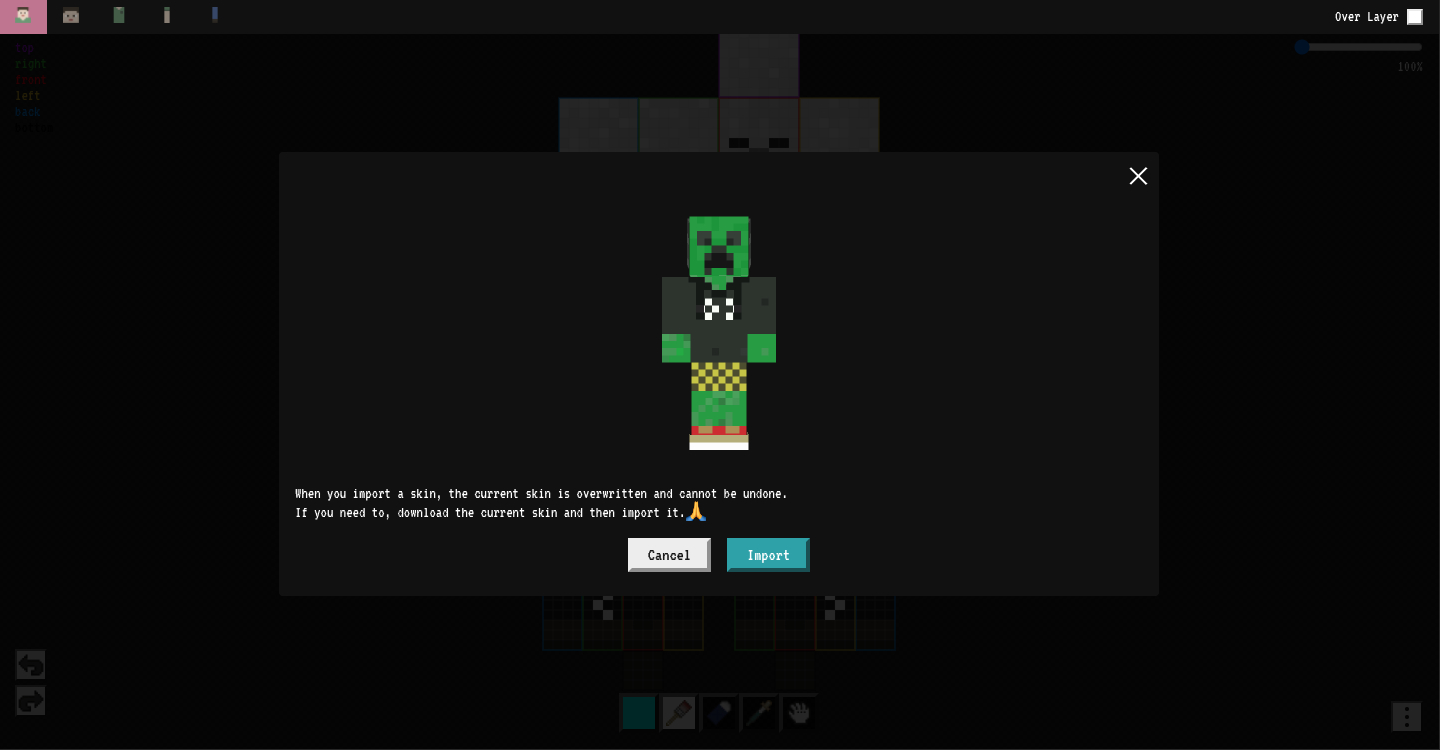
How to load your own skins and reset your skins
Maybe you want to make some changes to a skin you like and use now. You may want to edit the skin again based on the changes you made in the past.
You may also want to revert to the initial state, even though you have been editing.
Even in such cases, the Skin Editor provides the functionality to customize the skin.
Import your skin to the Skin Editor.
Tap the menu button at the bottom right, and you will see a menu called "Import Skin Data".
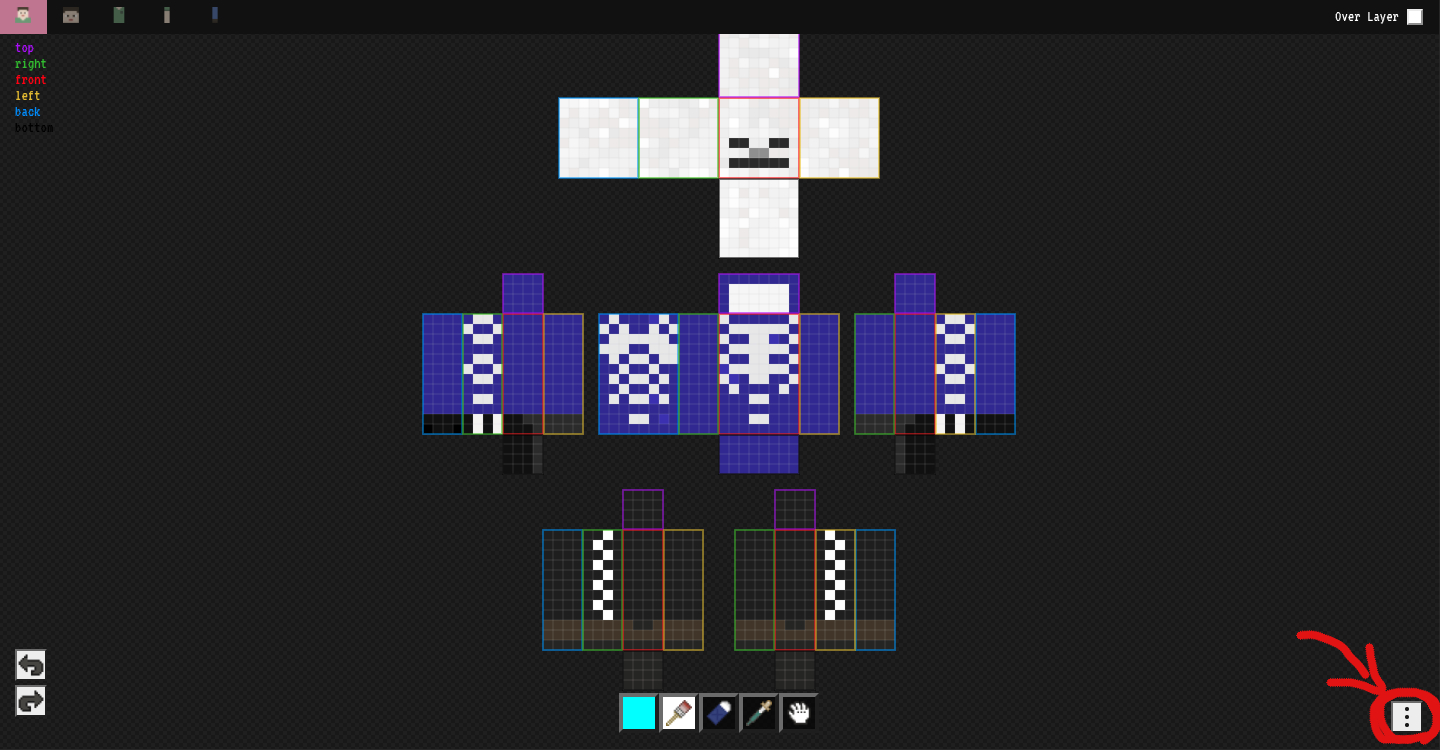
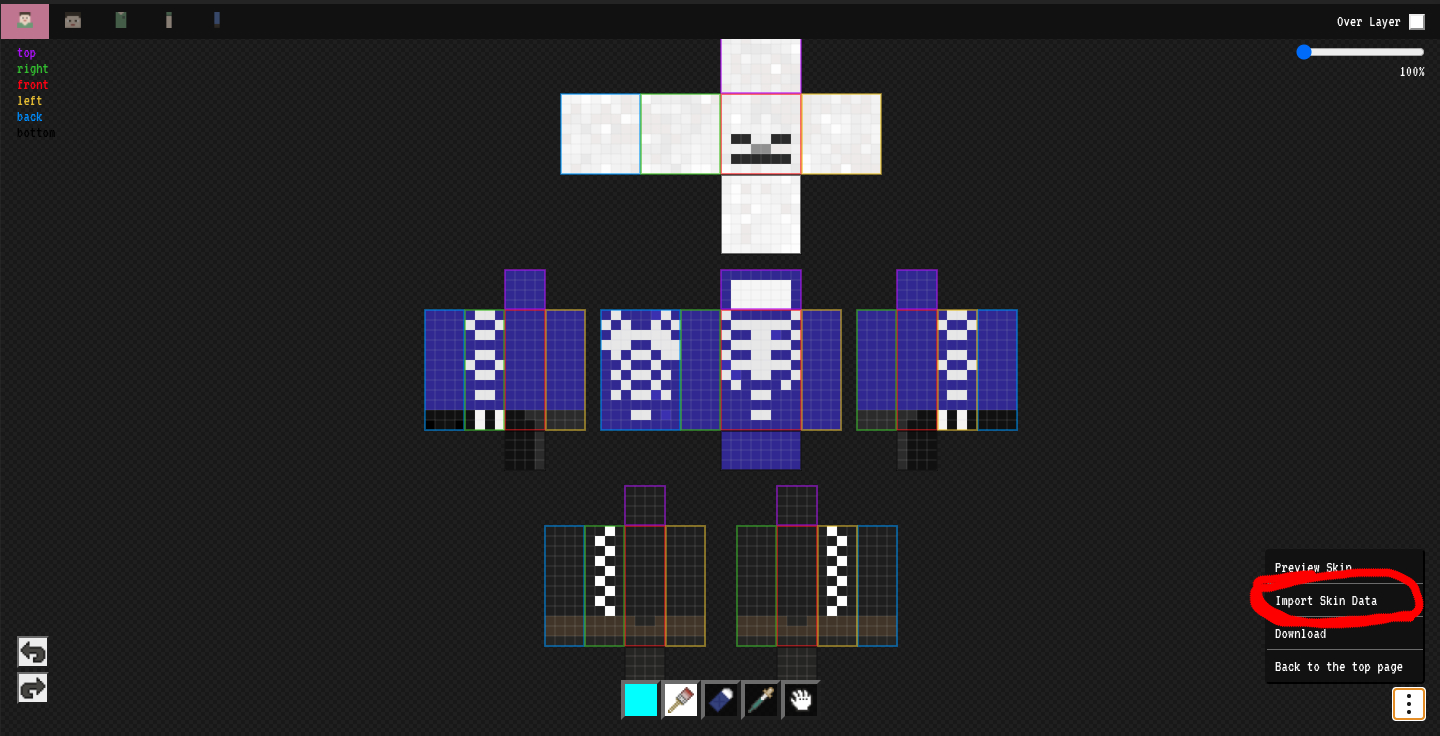
When you tap this button, you will see "Import your skin data" and a "Select a file" button at the top. Tap this button to select the skin data you want to edit.
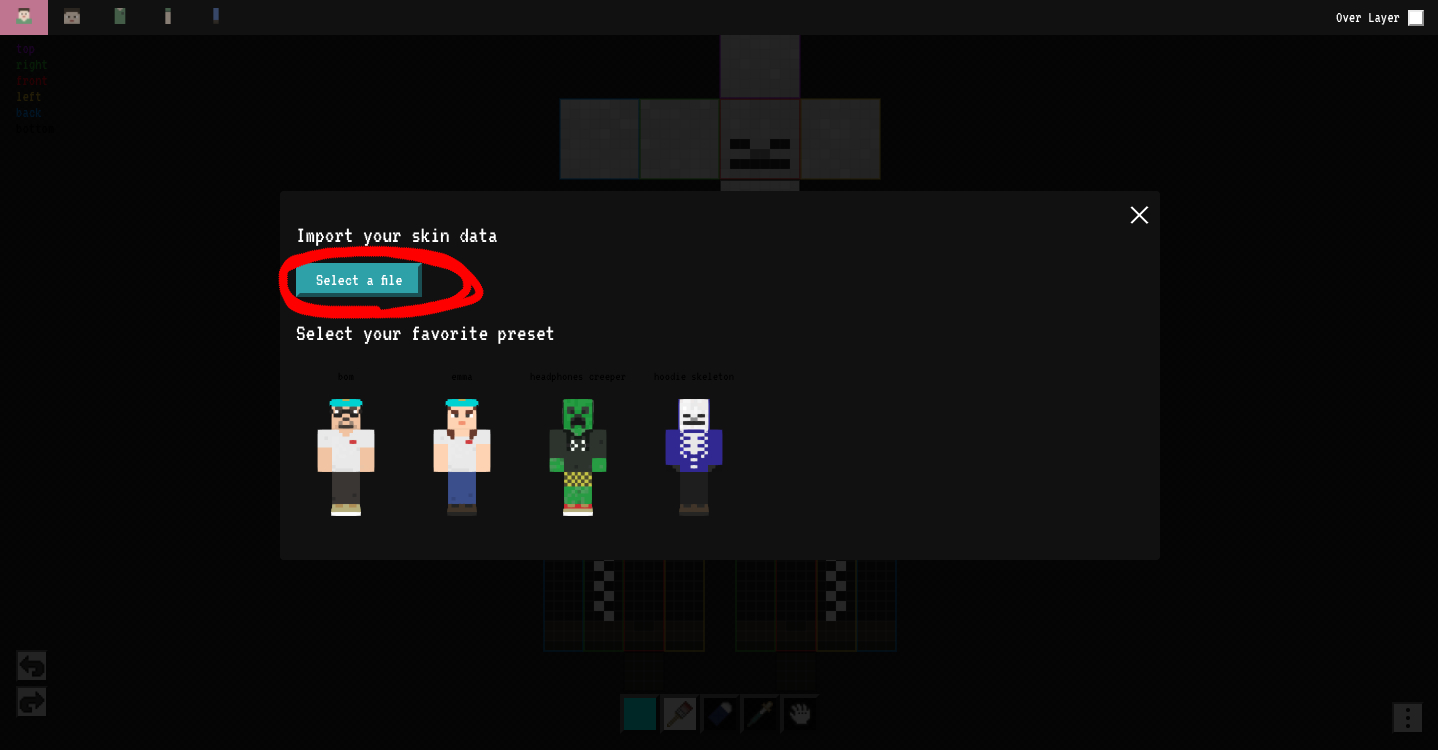
The only data that can be selected are jpg and png files. Other files cannot be loaded 🙅
Usually, Minecraft skins are 64px * 64px png files, but other size files can be loaded as well.
In this case, 64px * 64px from the upper left corner of the image will be cropped and assigned to the skin. You can see what kind of skin it will be after you import it.
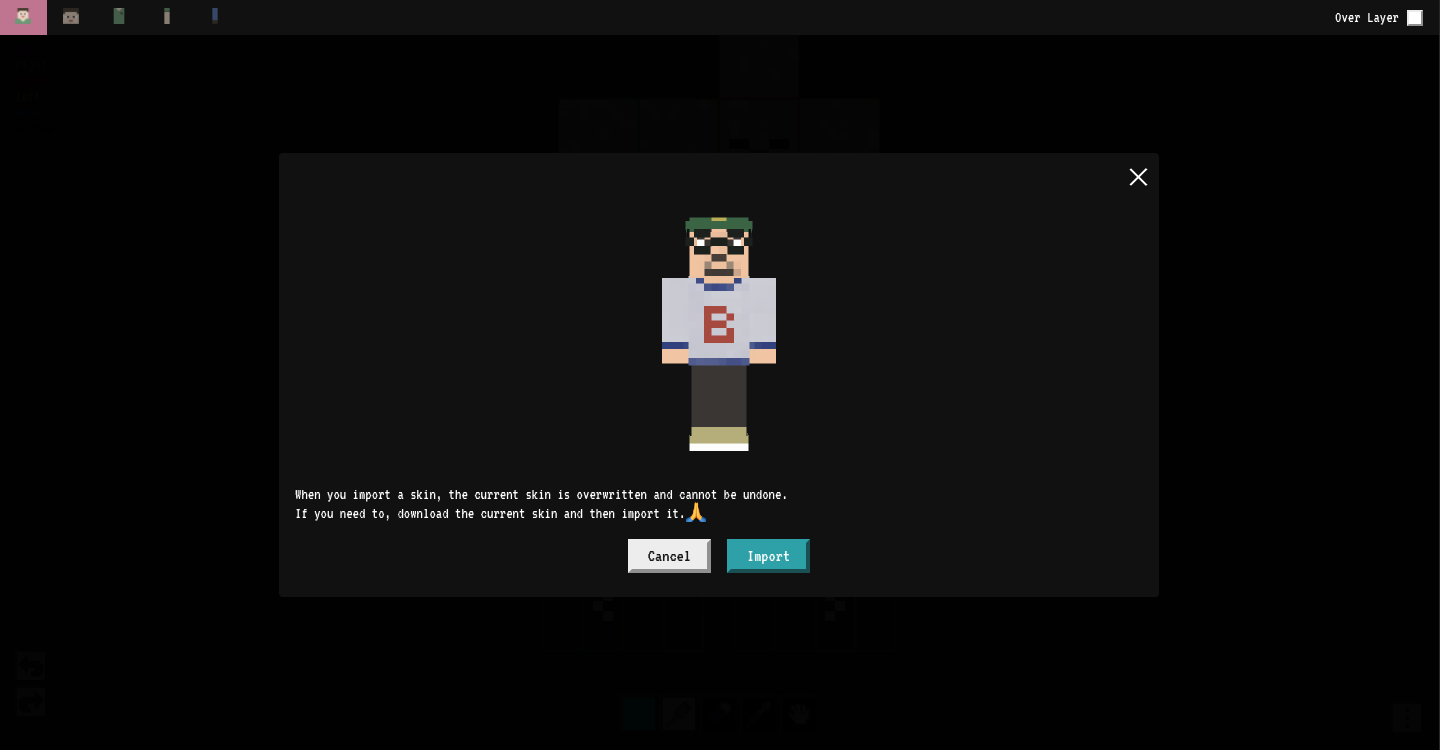
When you select a file, the skin will be previewed, and import and cancel buttons will be displayed, so click the import button to import.
Note that importing a skin will overwrite the skin you are currently editing, so if you need to, I recommend downloading the skin you were editing before.
Reset the skin
The skin you are editing is automatically saved in the browser you are using. This means that if you interrupt your work or reload by mistake, you can start over.
However, there may be times when you want to return to the initial state. In that case, we have prepared a preset, and you can import it to return to the initial state.
Select the "Import Skin Data" item from the menu button in the lower right corner, in the same way as described above.
You will then see a section called "Select your favorite preset" and several skins are available.
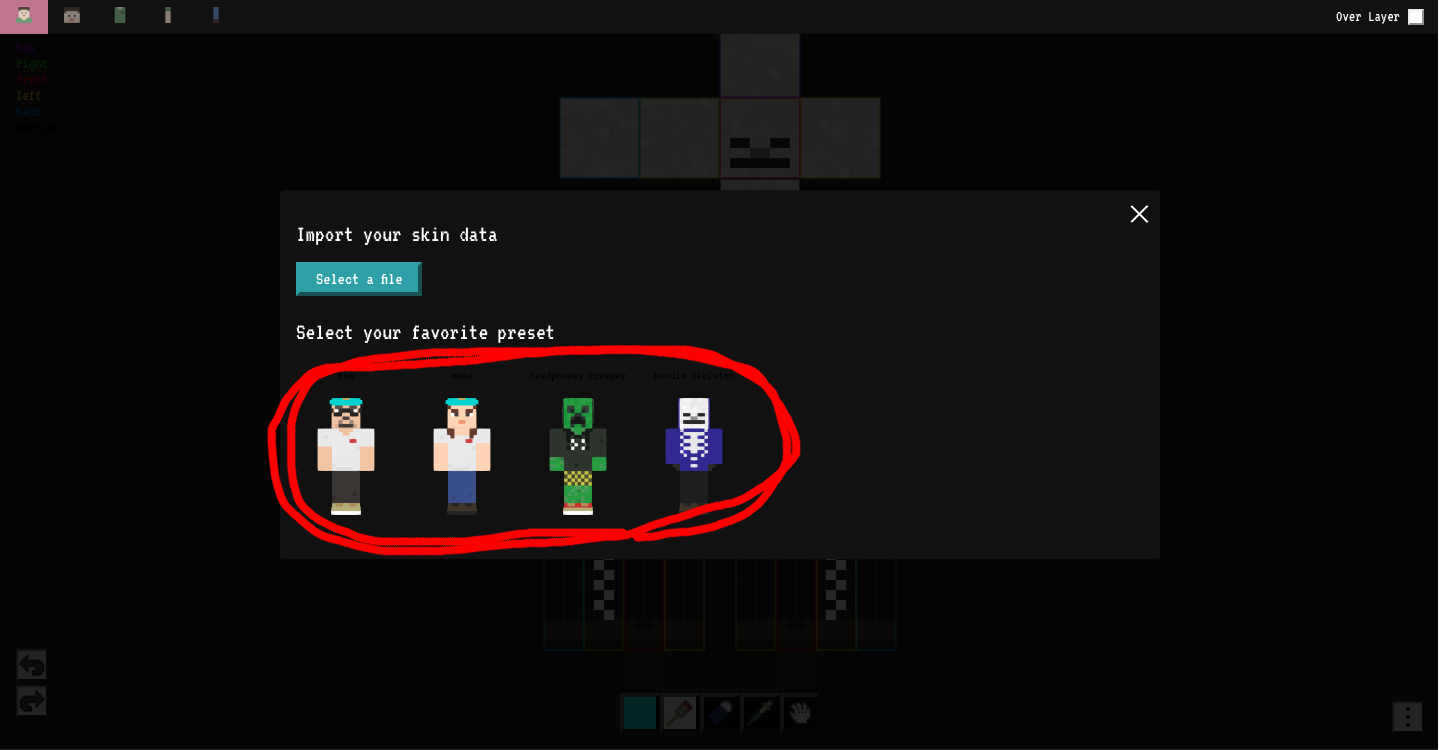
The leftmost skin (named Bom) will be the default skin.
Also, including Bom, there are currently (June 23, 2021) four different skins available. We plan to add a few more in the future, but you can choose these as well.
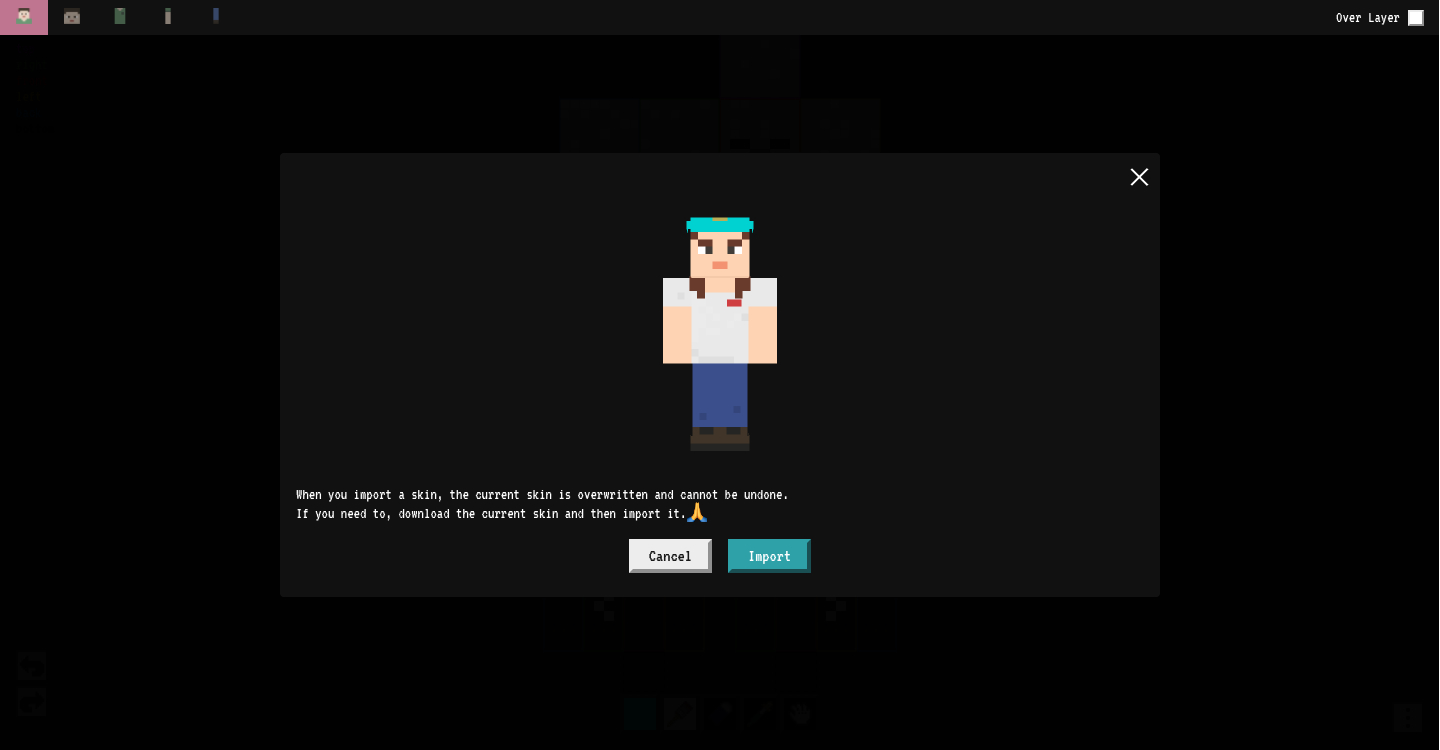
Once selected, it will be previewed and you can overwrite the skin you are editing by pressing import.
In this case, it is also recommended to download the skin that you were editing earlier if necessary.
If get a good skin
If you come up with a good skin, please let me know!
And if possible, let me add it to the presets! 🙏
So, let's enjoy Minecraft with skin Editor! ❤️