Release features related to shared skins - v5.0.2(July 10, 2022)
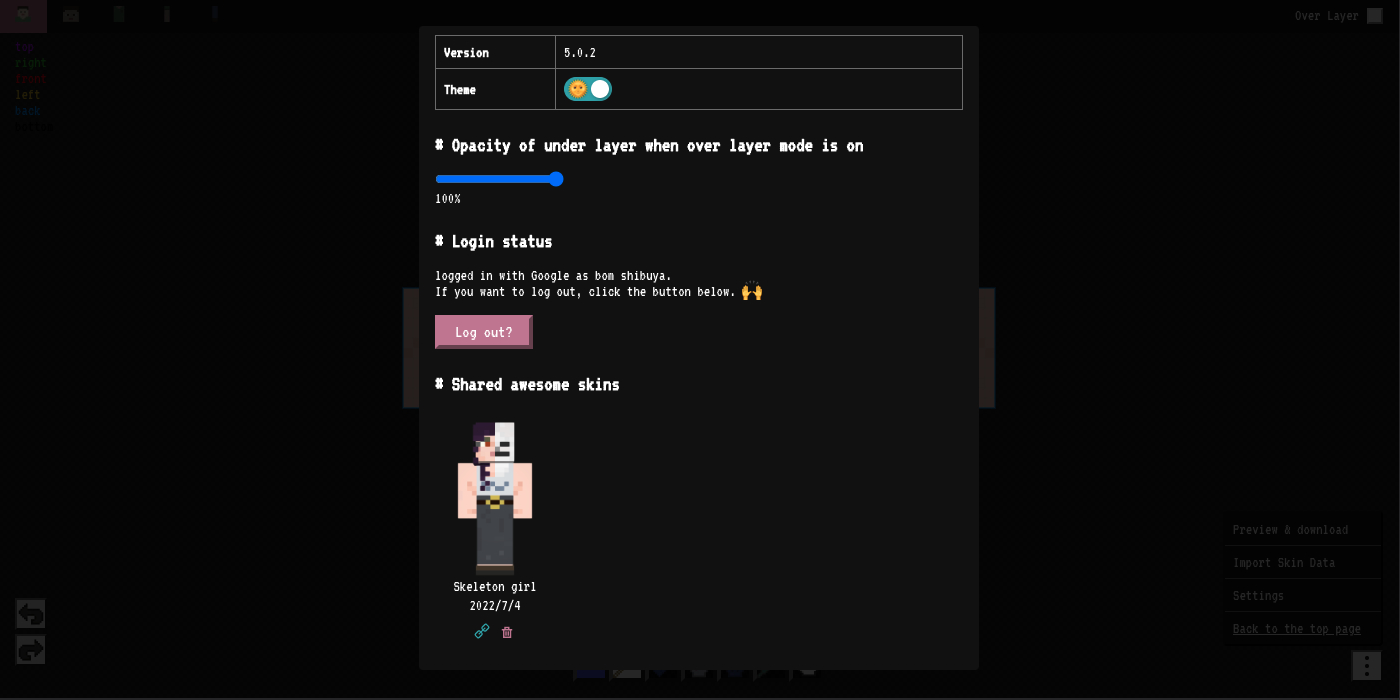
New Release - v5.0.2 (October 26, 2021)
This release has big updates 💪
There are two major changes.
Since I added an update related to rebranding of the app, I skipped v4 and released it in v5.
Release details
- The application is now called "Minecraft Skin Editor 2D" instead of "Skin Editor for Minecraft"
- You can now see the list of shared skins
- You'll need Google login, but you can now delete shared skins
- That's why the login feature is added.
- Maximum number of shares allowed 🙏
The app renaming is important to me and the app, but it probably doesn't matter to you.
I decided to rename it because of improved SEO and because I wanted to express this app with a more recognizable name 📛
Until now, there was no way for the application to see the skins you shared. We also couldn't delete the skin We shared.
But you will be happy if you can erase it easily.
However, it would be a problem if only the person who shared the skin can delete it.
In order to connect the person who shared the skin with the shared skin, we needed to get login, so we made it possible to login with Google Login.
If you don't login, your list of shared skins will be saved in your browser and disappear if your browser crashes, but if you login, your list of shared skins will be saved in the cloud so you can see them if your browser crashes.
Please feel free to log in. (Of course, you can log out easily.)
Other Releases
- Edit history is now automatically saved.
- Reloading now allows undo/redo.
- You can use up to 20 histories.
- Modify design or layout
Details of the release
This time, I will explain in detail how to handle shared skin. 😉
You can still share your created skin, but you can currently share up to 10 skins unlogged in or 20 skins logged in.
Please understand that if you want to share more, you will need to remove some of the skins you have shared so far 🥺
(This is private project, so I have a problem with the funds. 💸)
How to operate
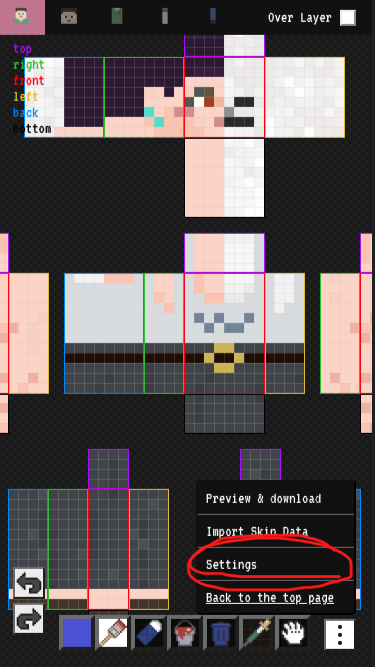
Tap the button at the bottom right of the edit screen to open the menu. The "settings" item in this list has this feature.
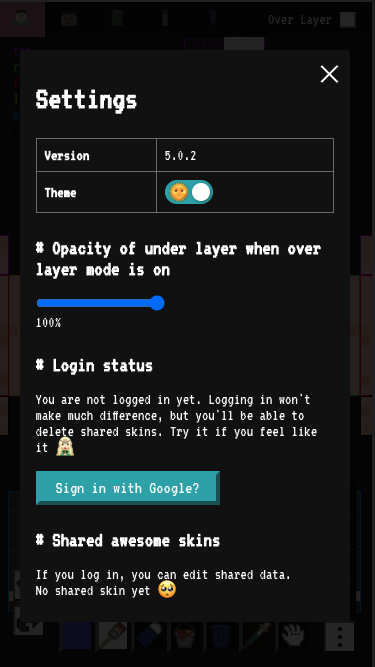
If you're not logged in, you'll see a list of shared skins.
You can log in from this button.
(The image shows that there is no skin that has been shared.)
If you click on it, it will probably open up a screen for google login (which is common in other apps, too).
If the login is successful, the edit screen reappears.
After logging in, the button on the previous screen is logged out.
If you want to log out, press this logout button.
When you log in, data that has already been shared is displayed in a list.
if there are shared data before login, they will be merged.
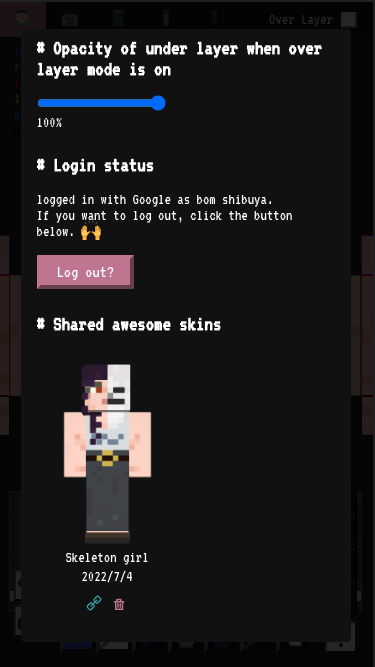
You can go to the share page of the relevant skin with the chain mark. Delete is possible with the trash mark.
(Trash mark does not appear when you are not logged in.)
We're looking forward to your feedback!
We plan to add more great features in the future💪.
If you have any questions or comments, please feel free to contact us and we will be very grateful!✨