Tips#1 Dinotaro
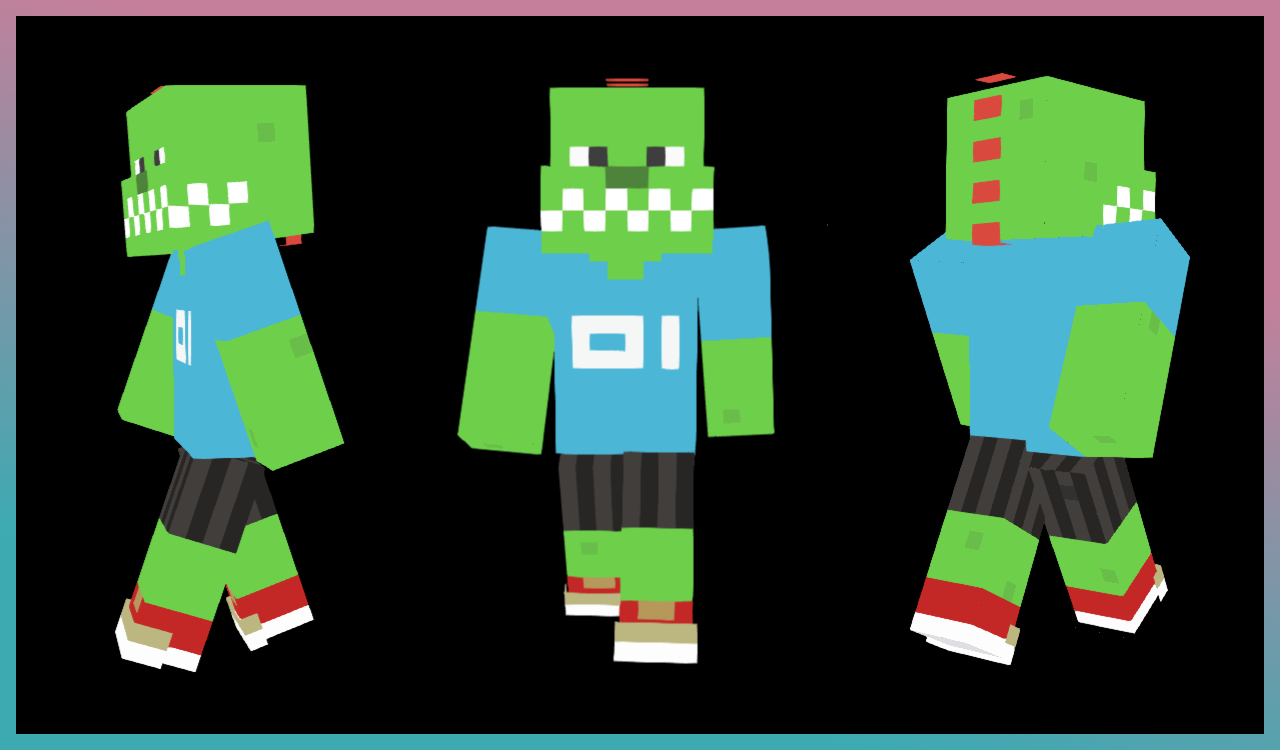
Tips#1 Dinotaro
Here is a simple structure and points that you can refer to when creating your original skin.
You can download the actual skin at the bottom of the page if you like it 🙆️
Of course, you can also import this skin into Minecraft Skin Editor 2D and customize it 🤖.
Dinotaro
This time, I created Dinotaro.
He is a dinosaur as he looks, but he speaks human language and walks on two legs.
He may look like a rascal, but he has a kind heart 💚
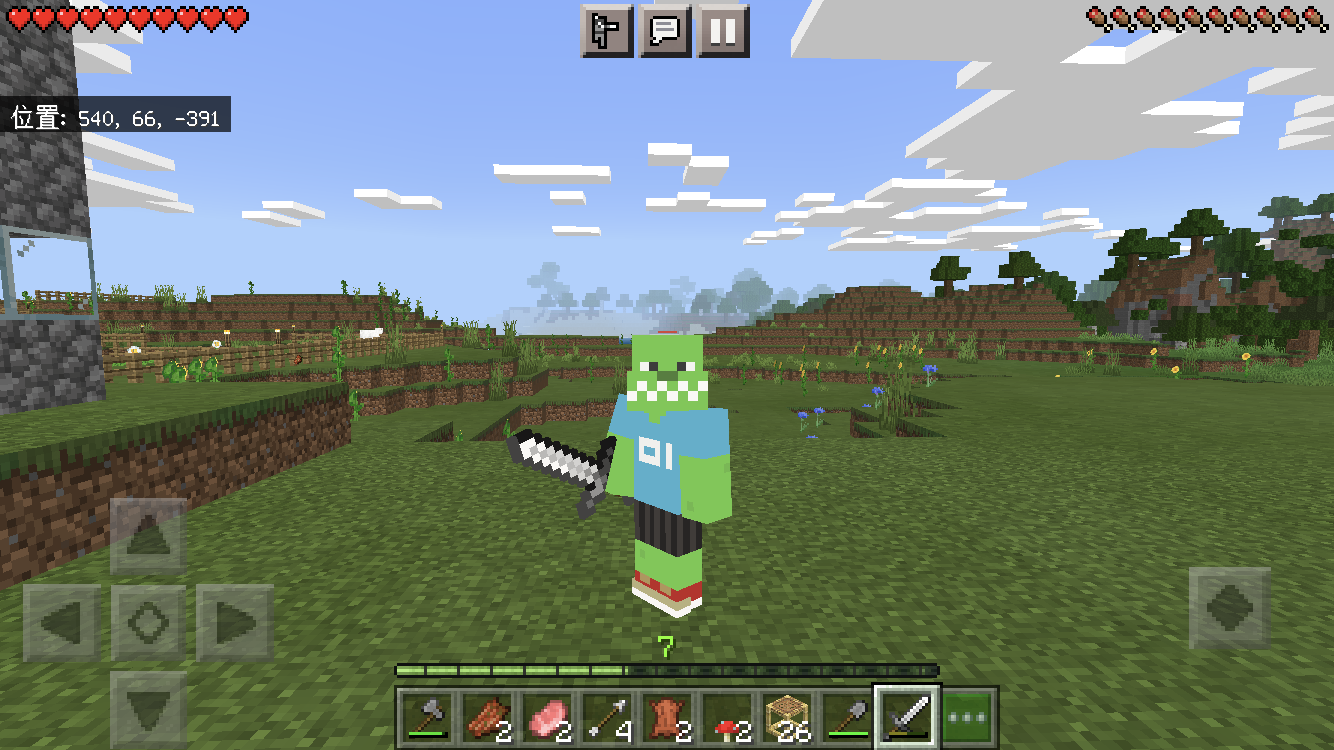
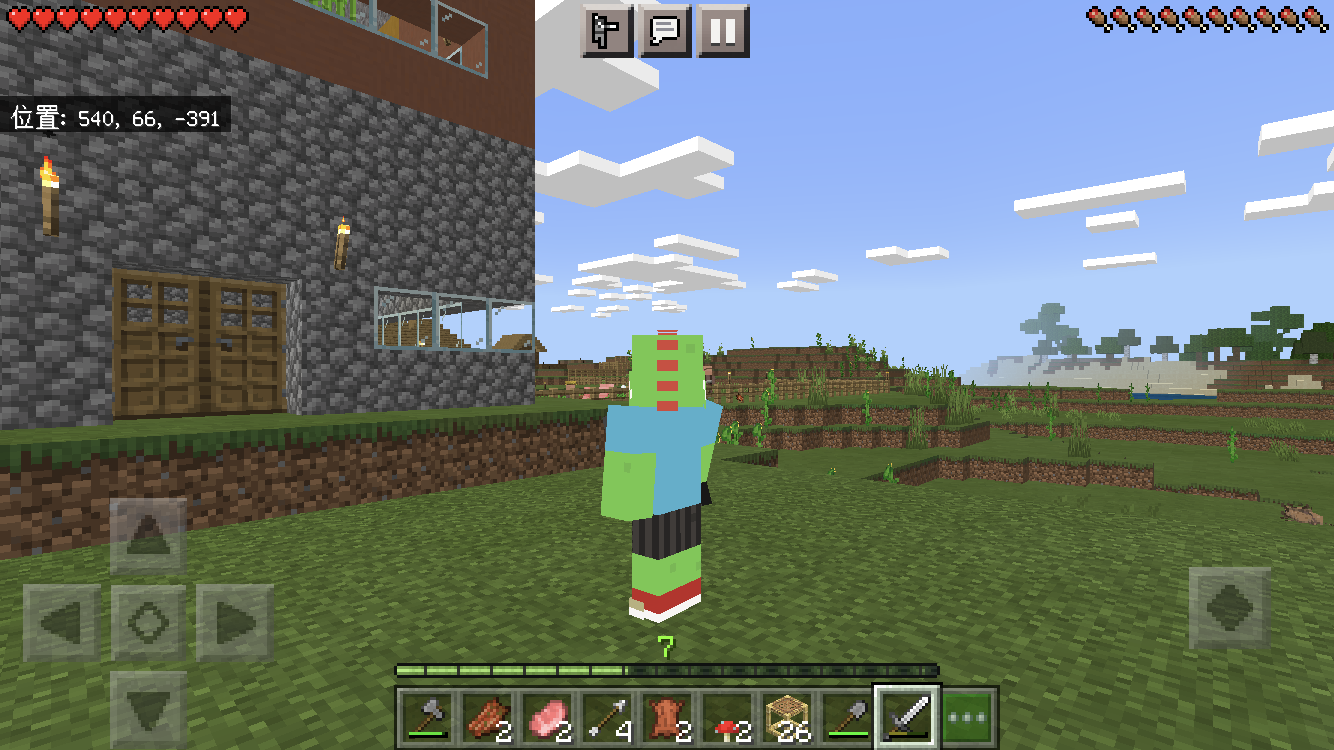
Skin
The configuration of the skin looks like the following.
- To make it easier to understand, the over layer image hides the under layer, but as of now (June 24, 2021), the Minecraft Skin Editor 2D does not provide the ability to hide the under layer when editing the over layer 🙇♂️
HEAD
The protruding area around the mouth is expressed by painting the over layer with the same color as the under layer to make it protrude.
A short red line is also drawn on the over layer from the top of the head to the back of the head to represent the crest.
left: under layer
right: over layer
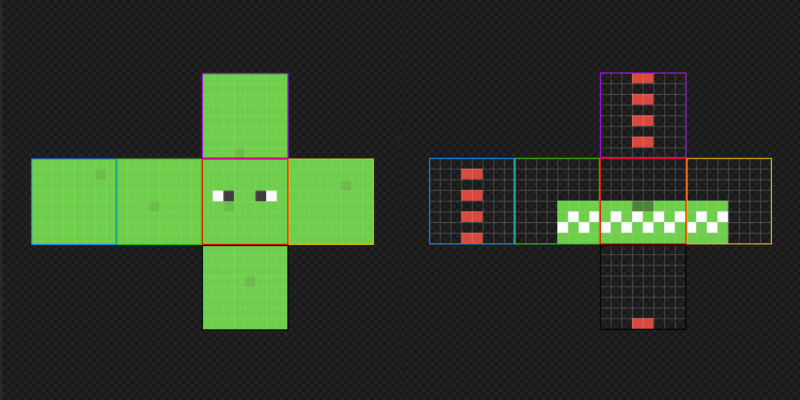
BODY/ARMS
I did not do anything particularly difficult here.
In the body, if you draw the connection to the head well, it will look more natural when you look up.
This is a simple technique, if you apply one color widely, you can make it look more sophisticated by using a slightly different color and scattering a few dots 💅
left: body under layer
right: arms under layer
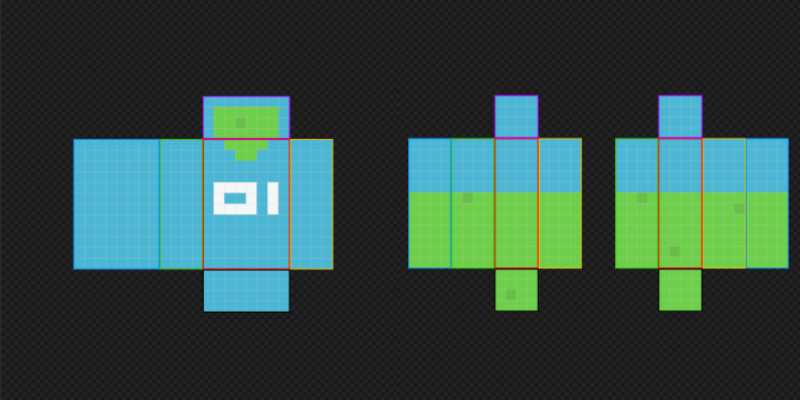
legs
I made a striped short pants.
I used an over layer to represent the toes of the shoes.
It looks very realistic even if it sticks out a little 👟
left: under layer
right: under layer
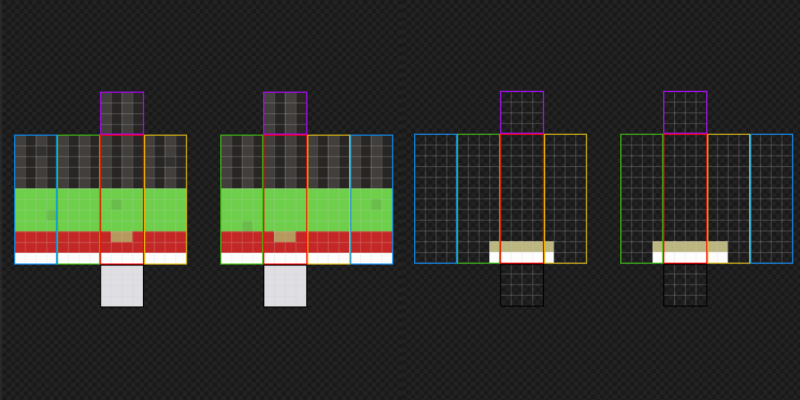
Dinotaro Skin
Here are the skins I created 🙆️
Please play around with this 👩🎨
