Release ability to share your skins on social media - September 21, 2021
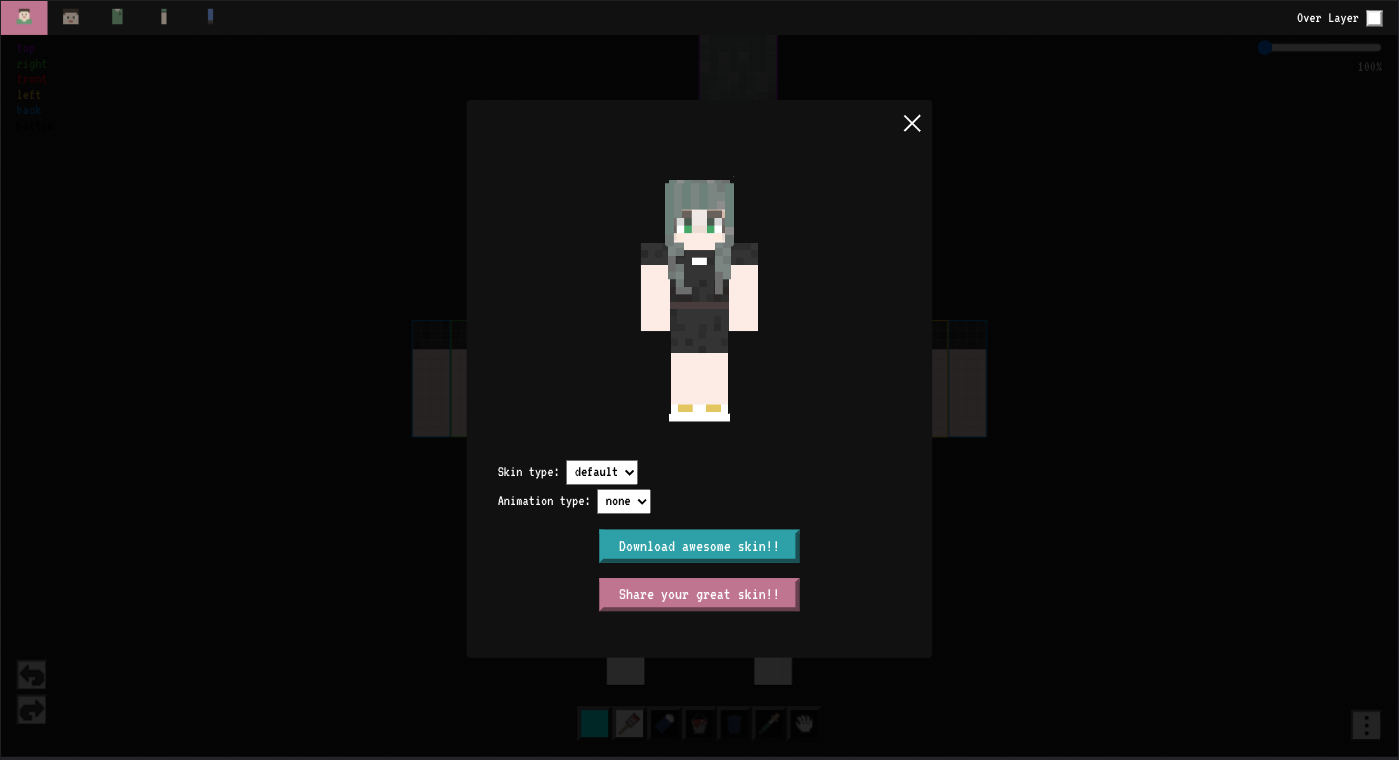
New Release - September 1, 2021
We have released a new feature that makes creating skins even more fun.
This is the ability to share your skins. Now you can share your skins with your friends and family, or share them on social networking medias like Twitter.
It's very easy to do, so please give it a try💪.
Release details
- Addition of share function
- Abolished the download button
- Changed to preview screen only
The download button used to be placed in the navigator alone, but now it is only in the preview screen.
What we do
If you click the download button on your PC browser, the skin will be downloaded immediately💪
The release has already been completed.
How to use the share function
Create a page for sharing
Click the navigation button at the bottom right of the screen, and then click the "Preview & download" button.
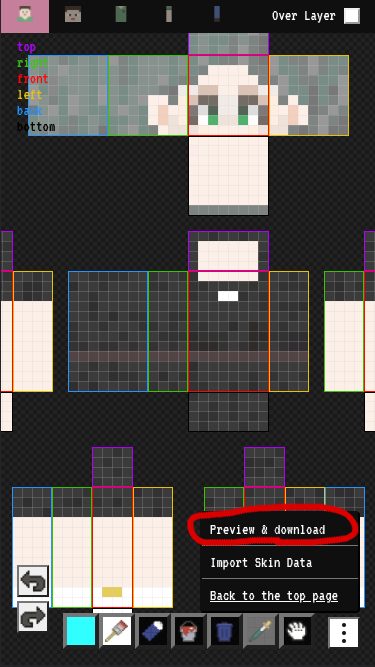
You will see a preview of the skin and two buttons at the bottom.
Click the "Download awesome skin! button to download the skin. You can read more about downloading in this article (How to download the skin you have created).
For this feature, click on the "Share your great skin!" button.
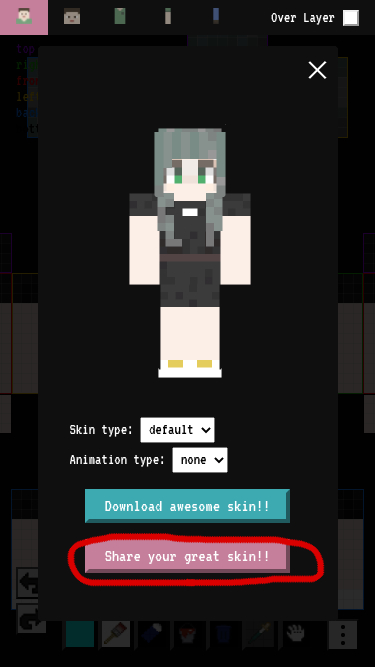
The image shown here is automatically generated based on the skin you want to share, and will be displayed when you share it on social network medias.
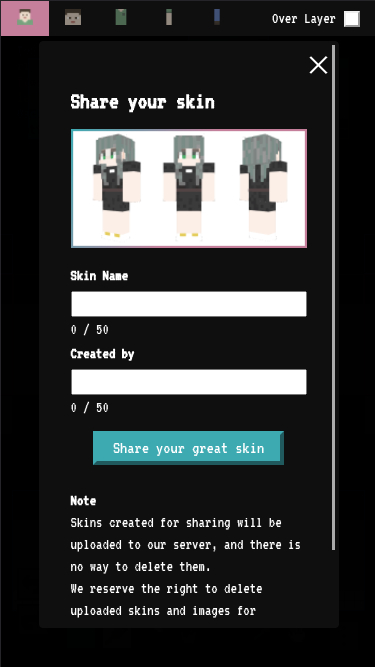
Enter the name of the skin in "Skin Name" and your nickname in "Create by" (both fields can be left blank).
If you are satisfied, click "Share your great".
You will then be automatically redirected to the share page.
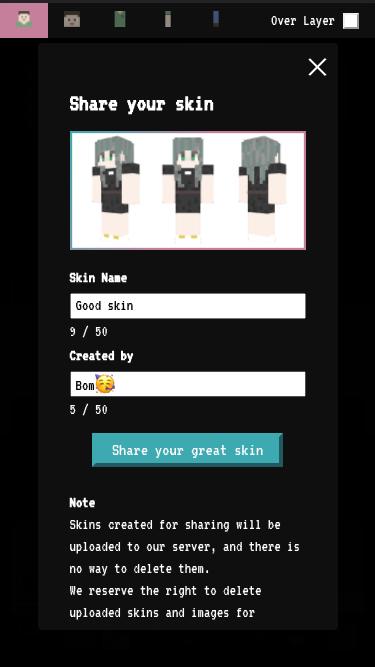
What you can do on the page for sharing
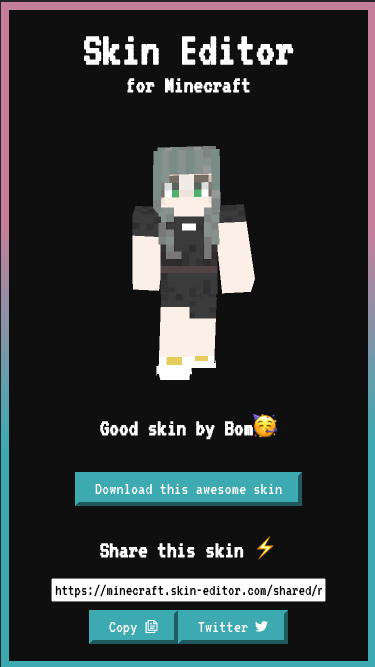
Download the skin you have shared
On the page for sharing, you will see a preview of the skin and, if you have entered it, the name of the skin and the name of its creator.
You can download the skin shown by clicking the Download button.
Skin Sharing
If you want to share this skin, click the "Copy" button to copy the URL of this page and use it, or if you want to share it on Twitter, click the "Twitter" button to go to the Twitter share screen automatically.
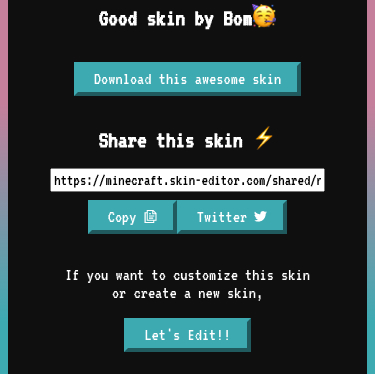
If you want to share it on Twitter, click on the "Twitter" button and you will be automatically redirected to the Twitter share screen.
In this case, you will be redirected to the post screen with the skin's name and hashtag already added, so you can modify it as you like.
(If the image for sharing is not displayed, it will be displayed after a while.
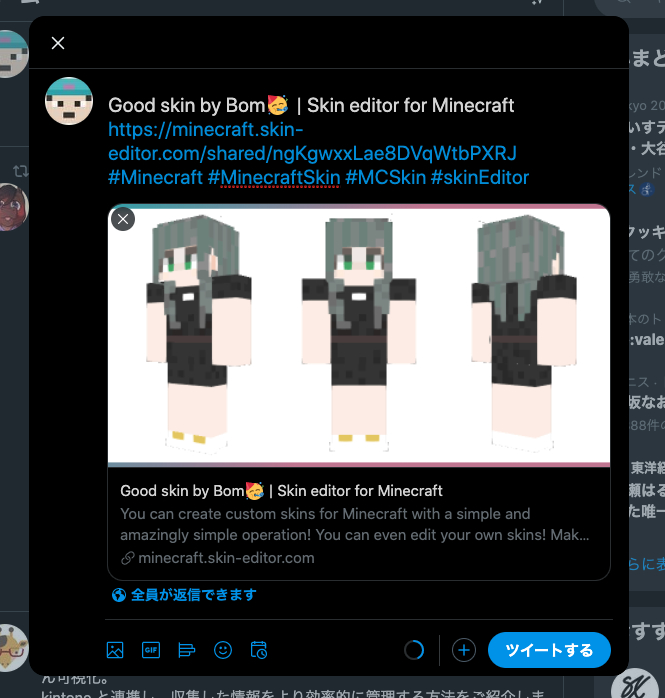
Editing skins
You can return to the skin editing screen by clicking the "Let's Edit!
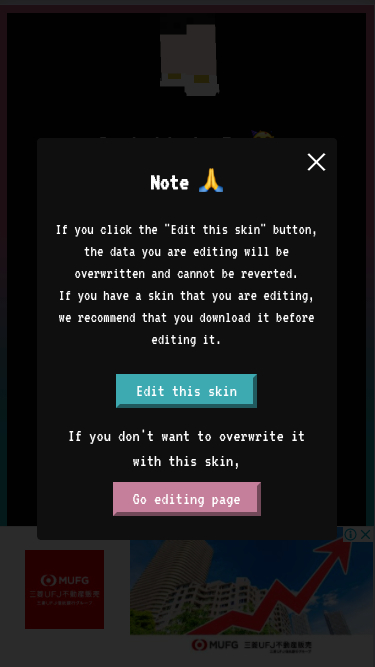
If you want to edit the skin based on this shared skin, click the "Edit this skin" button.
In this case, if you have already edited the skin, it will be overwritten by this skin and you will not be able to go back.
If you want to go back to the page you were editing without using this skin, click the "Go editing page" button below.
Notes🙏
There is currently no way to delete a share page you have created.
However, the URL of the share page is hard to guess, so it will be difficult to access unless you tell someone about it.
Also, there is currently no way to find out the URL you have shared later from this app.
If you want to share the same thing again, please import the skin you have and create the share page again.
This skin
Here are the skins used in this explanation💪
Try editing it💅
https://minecraft.skin-editor.com/shared/ngKgwxxLae8DVqWtbPXRJ
We're looking forward to your feedback!
We plan to add more great features in the future💪.
If you have any questions or comments, please feel free to contact us and we will be very grateful!✨